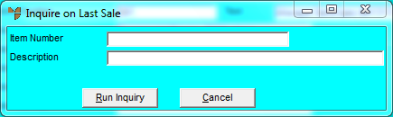
This inquiry displays a debtor's last invoice for a specific item.
Refer to "Displaying the Debtor Inquiry Screen" (MDS and MRF) or "Displaying the Debtor Inquiry Screen" (POS).
Micronet displays the Inquire on Last Sale screen.
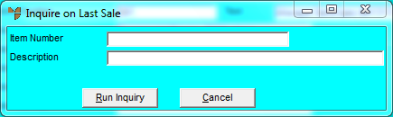
Micronet displays the item Description.
Micronet displays the Select Output Device screen.
|
|
|
Reference For more details on these options, refer to "Selecting the Output for Inquiries and Reports". |
Micronet prints or displays the Last Sale Inquiry.
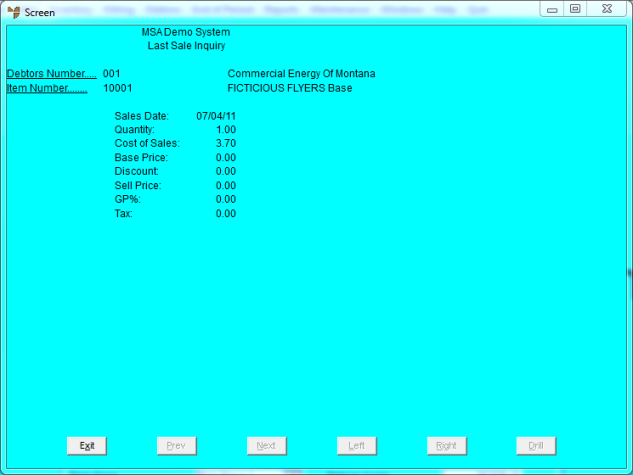
Micronet redisplays the Inquire on Last Sale screen where you can inquire on another item if required.
Micronet redisplays the Debtor Inquiry screen where you can perform another inquiry if required.